# Holybro Pixhawk 5x Wiring Quick Start
WARNING
PX4 does not manufacture this (or any) autopilot. Contact the manufacturer (opens new window) for hardware support or compliance issues.
This quick start guide shows how to power the Pixhawk® 5X flight controller and connect its most important peripherals.

Pixhawk 5 Standard Set
# Wiring Chart Overview
The image below shows how to connect the most important sensors and peripherals.
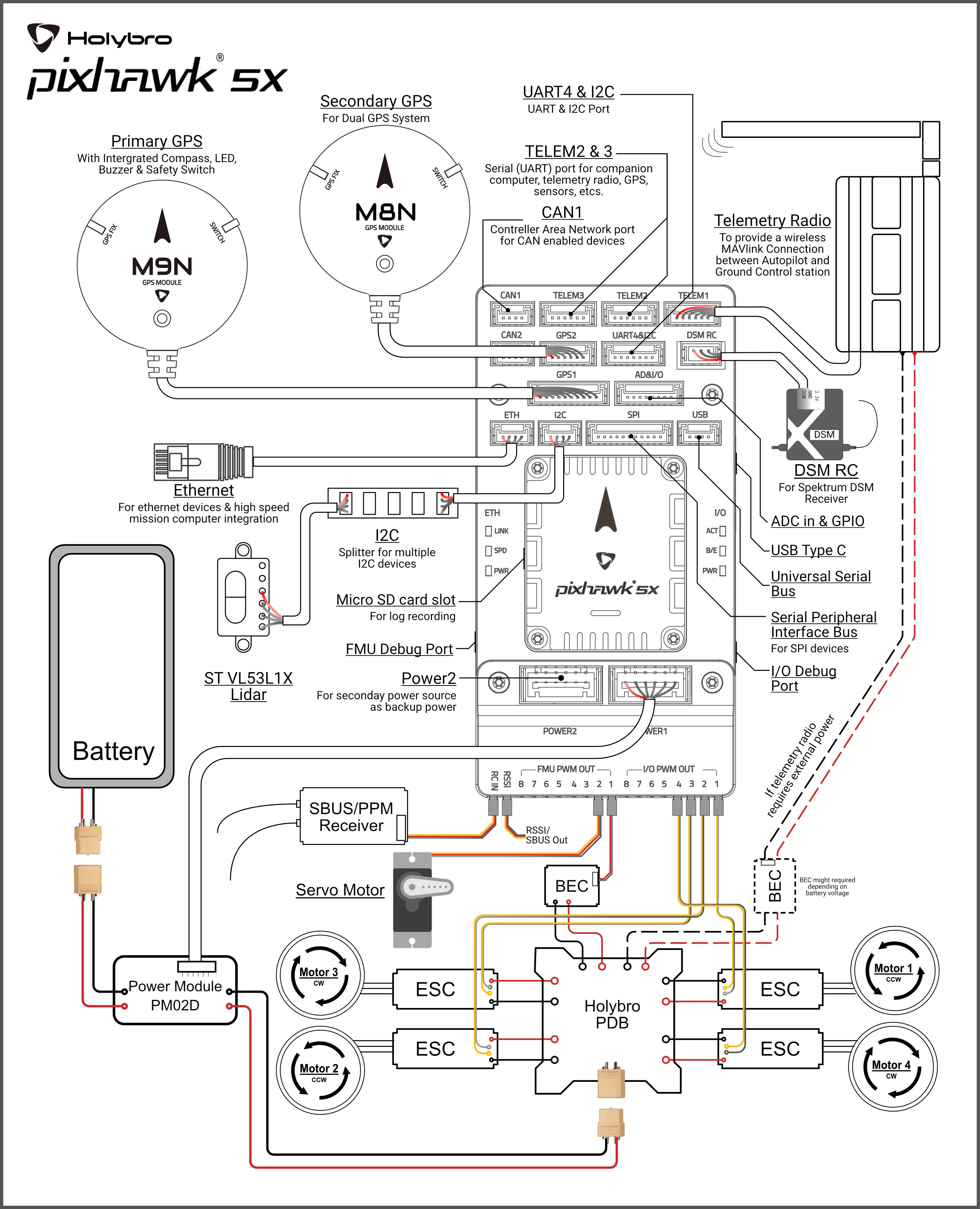
TIP
More information about available ports can be found here: Pixhawk 5X > Connections.
# Mount and Orient Controller
Pixhawk 5X can be mounted on the frame using double side tape included in the kit. It should be positioned as close to your vehicle’s center of gravity as possible, oriented top-side up with the arrow pointing towards the front of the vehicle.
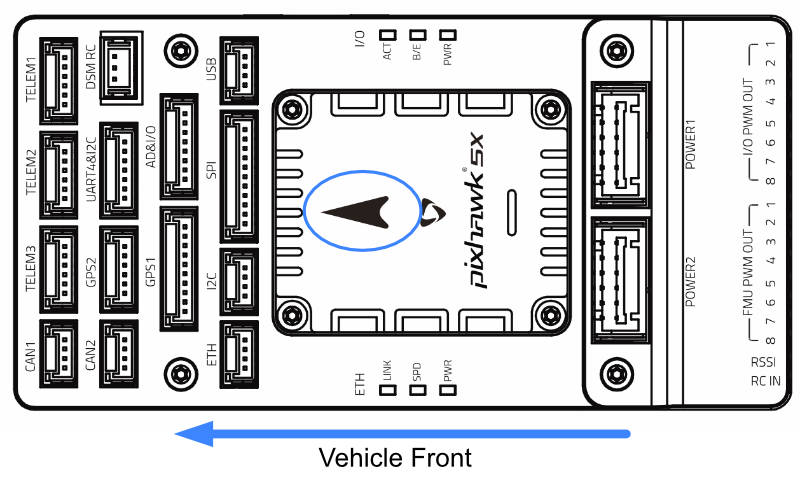
Note
If the controller cannot be mounted in the recommended/default orientation (e.g. due to space constraints) you will need to configure the autopilot software with the orientation that you actually used: Flight Controller Orientation.
# GPS + Compass + Buzzer + Safety Switch + LED
The Pixhawk5X Standard Set can be purchased with M8N or M9N GPS (10-pin connector) that should be connected to the GPS1 port. These GNSS modules have an integrated compass, safety switch, buzzer and LED.
A secondary M8N or M9N GPS (opens new window) (6-pin connector) can be purchased separately and connected to the GPS2 port.
The GPS/Compass should be mounted on the frame as far away from other electronics as possible, with the direction marker towards the front of the vehicle (separating the compass from other electronics will reduce interference).
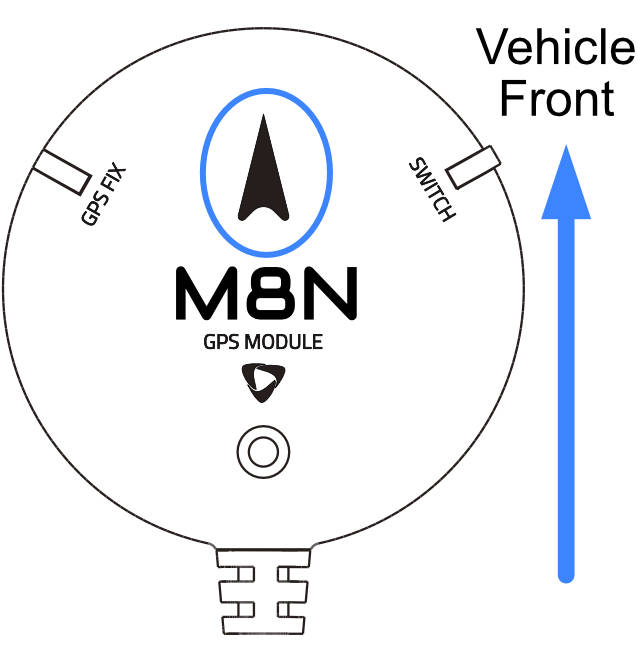
Note
The GPS module's integrated safety switch is enabled by default (when enabled, PX4 will not let you arm the vehicle). To disable the safety press and hold the safety switch for 1 second. You can press the safety switch again to enable safety and disarm the vehicle (this can be useful if, for whatever reason, you are unable to disarm the vehicle from your remote control or ground station).
# Power
Connect the output of the PM02D Power Module (PM board) that comes with the Standard Set to one of the POWER port of Pixhawk 5X using the 6-wire cable. The PM02D and Power ports on the Pixhawk 5X uses the 6 circuit 2.00mm Pitch CLIK-Mate Wire-to-Board PCB Receptacle (opens new window) & Housing (opens new window).
The PM02D Power Module supports 2~6S battery, the board input should be connected to your LiPo battery. Note that the PM board does not supply power to the + and - pins of FMU PWM OUT and I/O PWM OUT.
If using a plane or rover, the FMU PWM-OUT will need to be separately powered in order to drive servos for rudders, elevons etc. This can be done by connecting the 8 pin power (+) rail of the FMU PWM-OUT to a voltage regulator (for example, a BEC equipped ESC or a standalone 5V BEC or a 2S LiPo battery).
Note
The power rail voltage must be appropriate for the servo being used!
| PIN & Connector | Function |
|---|---|
| I/O PWM Out | Connect Motor Signal and GND wires here. |
| FMU PWM Out | Connect Servo Signal, positive, and GND wires here. |
Note
MAIN outputs in PX4 firmware map to I/O PWM OUT port of Pixhawk 5X whereas AUX outputs map to FMU PWM OUT of Pixhawk 5x. For example, MAIN1 maps to IO_CH1 pin of I/O PWM OUT and AUX1 maps to FMU_CH1 pin of FMU PWM OUT.
The pinout of Pixhawk 5X’s power ports is shown below. The power ports takes in I2C digital signal from the PM02D power module for voltage and current data. The VCC lines have to offer at least 3A continuous and should default to 5.2V. A lower voltage of 5V is still acceptable, but discouraged.
| Pin | Signal | Volt |
|---|---|---|
| 1(red) | VCC | +5V |
| 2(black) | VCC | +5V |
| 3(black) | SCL | +3.3V |
| 4(black) | SDA | +3.3V |
| 5(black) | GND | GND |
| 6(black) | GND | GND |
# Radio Control
A remote control (RC) radio system is required if you want to manually control your vehicle (PX4 does not require a radio system for autonomous flight modes).
You will need to select a compatible transmitter/receiver and then bind them so that they communicate (read the instructions that come with your specific transmitter/receiver).
- Spektrum/DSM receivers connect to the DSM/SBUS RC input.
- PPM or SBUS receivers connect to the RC IN input port.
PPM and PWM receivers that have an individual wire for each channel must connect to the RC IN port via a PPM encoder like this one (opens new window) (PPM-Sum receivers use a single signal wire for all channels).
For more information about selecting a radio system, receiver compatibility, and binding your transmitter/receiver pair, see: Remote Control Transmitters & Receivers.
# Telemetry Radios (Optional)
Telemetry radios may be used to communicate and control a vehicle in flight from a ground station (for example, you can direct the UAV to a particular position, or upload a new mission).
The vehicle-based radio should be connected to the TELEM1 port as shown below (if connected to this port, no further configuration is required). The other radio is connected to your ground station computer or mobile device (usually by USB).
Radios are also available for purchase on Holybro's website (opens new window) .
# SD Card (Optional)
SD cards are highly recommended as they are needed to log and analyse flight details, to run missions, and to use UAVCAN-bus hardware. Insert the card (included in Pixhawk 5X kit) into Pixhawk 5X as shown below.
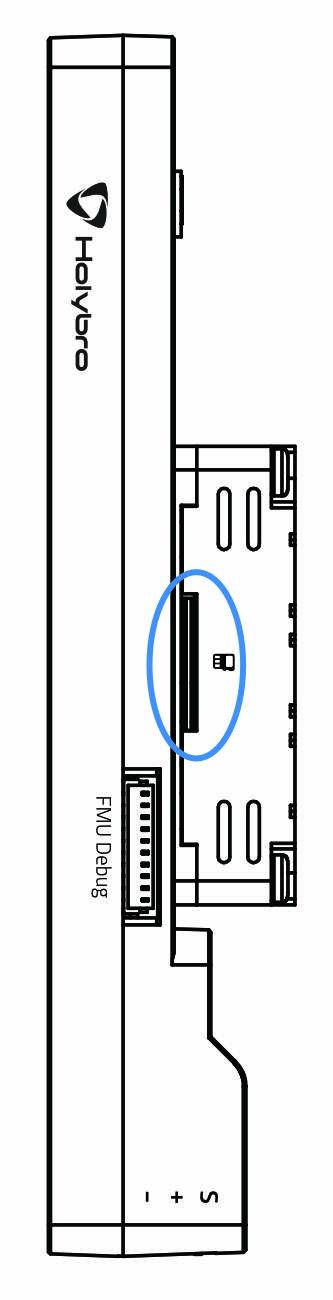
TIP
For more information see Basic Concepts > SD Cards (Removable Memory).
# Motors
Motors/servos are connected to the I/O PWM OUT (MAIN) and FMU PWM OUT (AUX) ports in the order specified for your vehicle in the Airframe Reference.
Note
This reference lists the output port to motor/servo mapping for all supported air and ground frames (if your frame is not listed in the reference then use a "generic" airframe of the correct type).
:::caution The mapping is not consistent across frames (e.g. you can't rely on the throttle being on the same output for all plane frames). Make sure to use the correct mapping for your vehicle. :::
# Other Peripherals
The wiring and configuration of optional/less common components is covered within the topics for individual peripherals.
# Pinouts
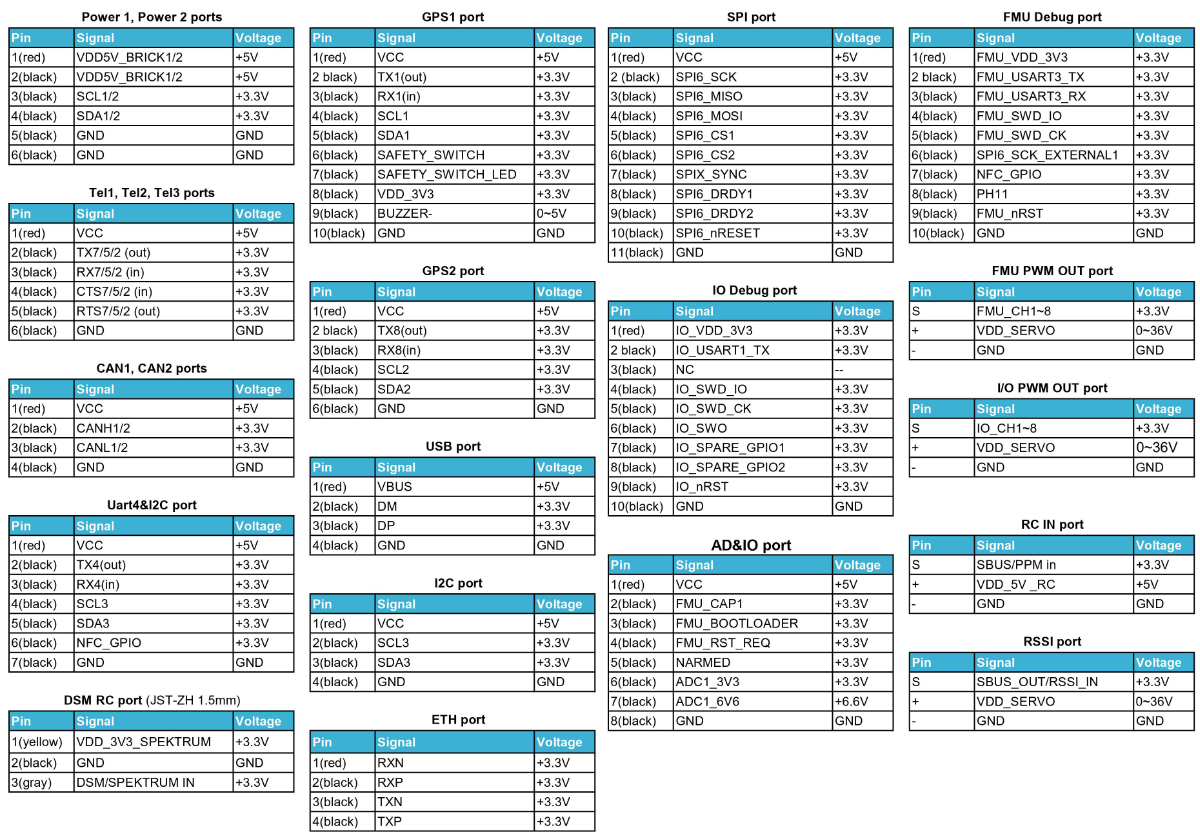
You can also download Pixhawk 5X pinouts from here (opens new window) or here (opens new window).
# Configuration
General configuration information is covered in: Autopilot Configuration.
QuadPlane specific configuration is covered here: QuadPlane VTOL Configuration
# Further information
- Pixhawk 5X (PX4 Doc Overview page)
- Pixhawk 5X Overview & Specification (opens new window) (Holybro)
- Pixhawk 5X Pinouts (opens new window) (Holybro)
- PM02D Power Module Manual (opens new window) (Holybro)
- FMUv5X reference design pinout (opens new window).
- Pixhawk Autopilot FMUv5X Standard (opens new window).
- Pixhawk Autopilot Bus Standard (opens new window).
- Pixhawk Connector Standard (opens new window).