Cube Wiring Quick Start
This quick start guide shows how to power the Cube® flight controller and connect its most important peripherals.

Accessories
Cube comes with most (or all) of the accessories you will need when purchased.

The exception is that some kits do not include a GPS, which will have to be purchased separately (see below).
Wiring Overview
The image below shows how to connect the most important sensors and peripherals. We'll go through each of these in detail in the following sections.
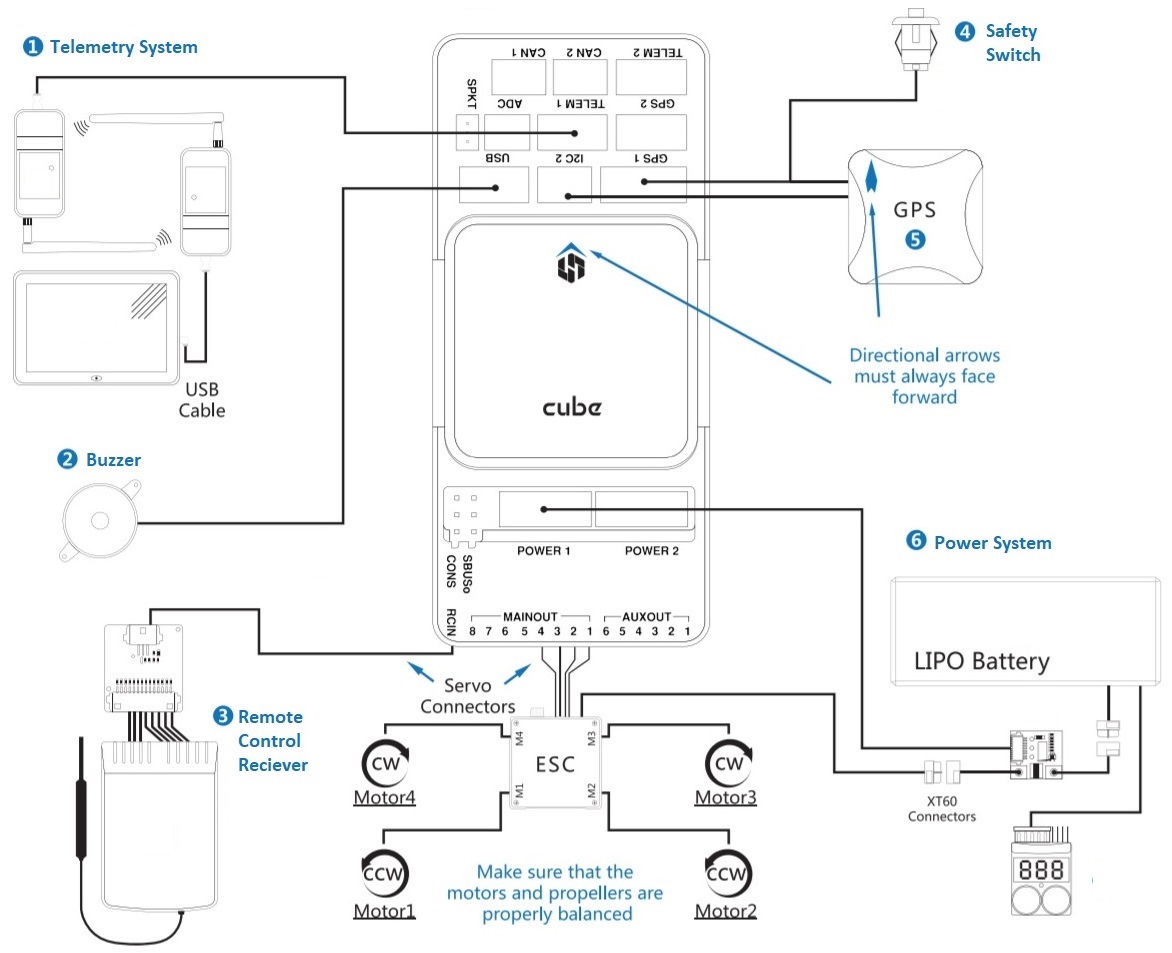
- Telemetry System — Allows you to plan/run missions, and control and monitor the vehicle in real time. Typically includes telemetry radios, tablet/PC and ground station software.
- Buzzer — Provides audio signals that indicate what the UAV is doing
- Remote Control Receiver System — Connects to a hand-held transmitter that an operator can use to manually fly the vehicle (shown is a PWM receiver with PWM->PPM converter).
- (Dedicated) Safety switch — Press and hold to lock and unlock motors. Only required if you are not using the recommended GPS with inbuilt safety switch.
- GPS, Compass, LED, Safety Switch — The recommended GPS module contains GPS, Compass, LED and Safety Switch.
- Power System — Powers Cube and the motor ESCs. Consists of LiPo battery, power module, and optional battery warning system (audio warning if battery power goes below a predefined level).
The port labeled
GPS2maps toTEL4in PX4 (i.e. if connecting to the port labeledGPS2, assign the serial port configuration parameter for the connected hardware toTEL4).
More information about available ports can be found here: Cube > Ports.
Mount and Orient Controller
Mount the Cube as close as possible to your vehicle’s center of gravity, ideally oriented top-side up and with the arrow pointing towards the front of the vehicle (note the subtle arrow marker on top of the cube)
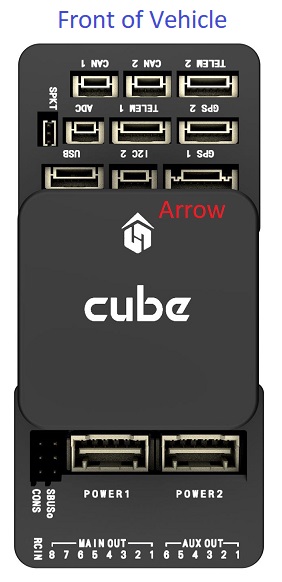
If the controller cannot be mounted in the recommended/default orientation (e.g. due to space constraints) you will need to configure the autopilot software with the orientation that you actually used: Flight Controller Orientation.
The Cube can be mounted using either vibration-damping foam pads (included in the kit) or mounting screws. The mounting screws in the Cube accessories are designed for a 1.8mm thick frameboard. Customized screws are supposed to be M2.5 with thread length inside Cube in range 6mm~7.55mm.
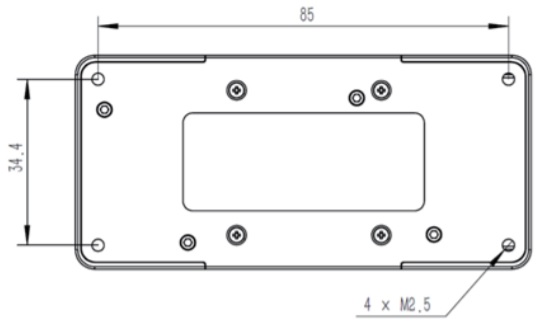
GPS + Compass + Safety Switch + LED
The recommended GPS modules are the Here and Here+, both of which incorporate a GPS module, Compass, Safety Switch and LEDs.
The difference between the modules is that Here+ supports centimeter level positioning via RTK. Otherwise they are used/connected in the same way.
The module should be mounted on the frame as far away from other electronics as possible, with the direction marker towards the front of the vehicle (separating the compass from other electronics will reduce interference). It must be connected to the GPS1 port using the supplied 8-pin cable.
The diagram below shows a schematic view of the module and its connections.
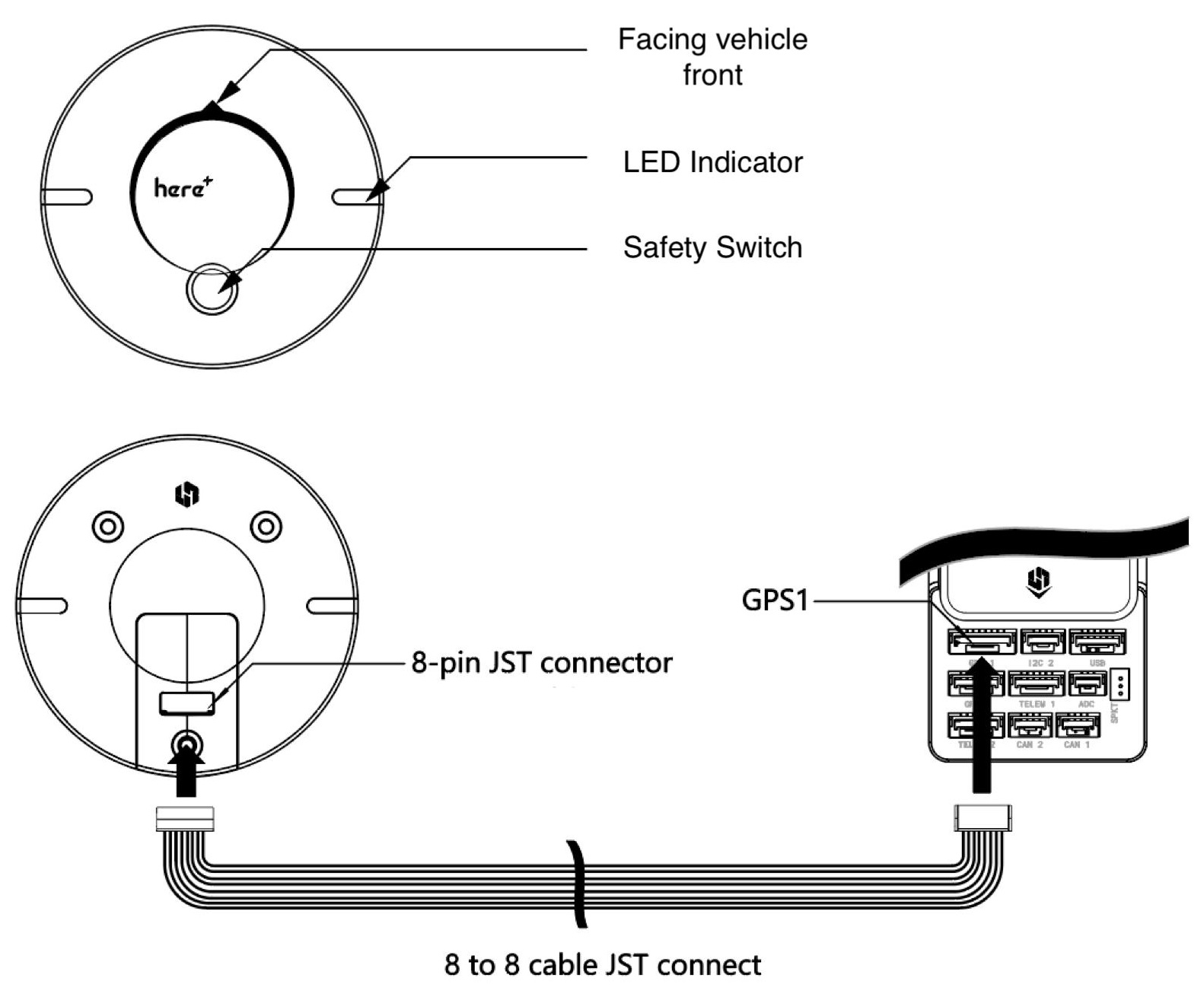
The GPS module's integrated safety switch is enabled by default (when enabled, PX4 will not let you arm the vehicle). To disable the safety press and hold the safety switch for 1 second. You can press the safety switch again to enable safety and disarm the vehicle (this can be useful if, for whatever reason, you are unable to disarm the vehicle from your remote control or ground station).
If you want to use an old-style 6-pin GPS module, the kit comes with a cable that you can use to connect both the GPS and Safety Switch.
Safety Switch
The dedicated safety switch that comes with the Cube is only required if you are not using the recommended GPS (which has an inbuilt safety switch).
If you are flying without the GPS you must attach the switch directly to the GPS1 port in order to be able to arm the vehicle and fly (or via a supplied cable if using an old-style 6-pin GPS).
Buzzer
The buzzer provides audio signals to that indicate UAV status. This should be connected to the USB port as shown (no further configuration is required).
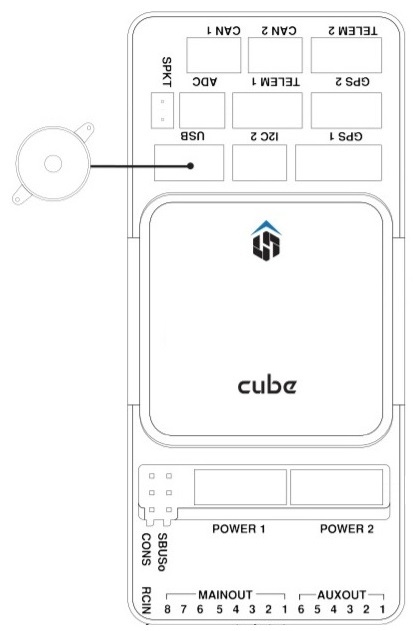
Radio Control
A remote control (RC) radio system is required if you want to manually control your vehicle (PX4 does not require a radio system for autonomous flight modes).
You will need to select a compatible transmitter/receiver and then bind them so that they communicate (read the instructions that come with your specific transmitter/receiver).
The instructions below show how to connect the different types of receivers.
PPM-SUM / Futaba S.Bus receivers
Connect the ground(-),power(+),and signal(S) wires to the RC pins using the provided 3-wire servo cable.
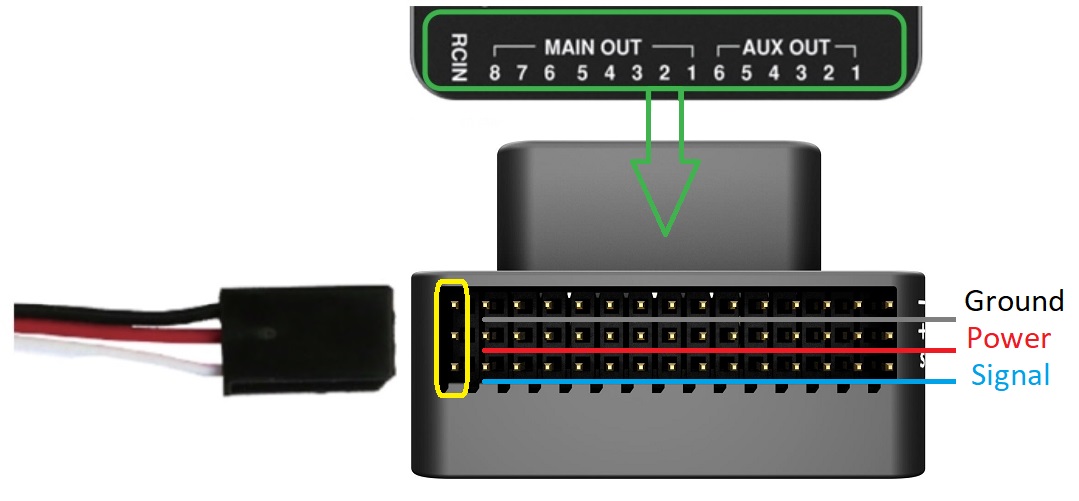
Spektrum Satellite Receivers
Spektrum DSM, DSM2, and DSM-X Satellite RC receivers connect to the SPKT/DSM port.
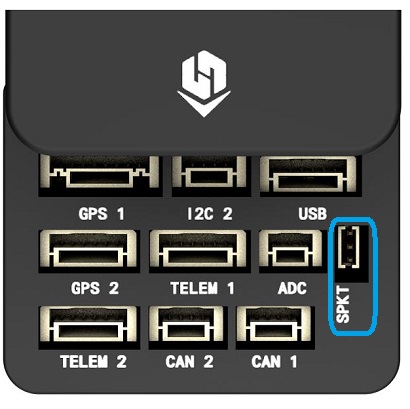
PWM Receivers
The Cube cannot directly connect to PPM or PWM receivers that have an individual wire for each channel. PWM receivers must therefore connect to the RCIN port via a PPM encoder module, which may be purchased from hex.aero or proficnc.com.
Power
Cube is typically powered from a Lithium Ion Polymer (LiPo) Battery via a Power Module (supplied with the kit) that is connected to the POWER1 port. The power module provides reliable supply and voltage/current indication to the board and may separately supply power to ESCs that are used to drive motors on a multicopter vehicle.
A typical power setup for a Multicopter vehicle is shown below.
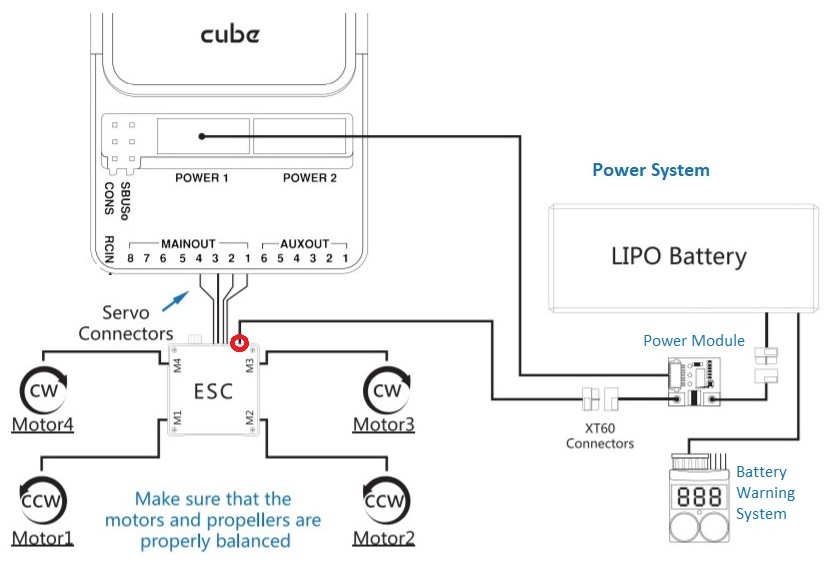
Telemetry System (Optional)
A telemetry system allows you to communicate with, monitor, and control a vehicle in flight from a ground station (for example, you can direct the UAV to a particular position, or upload a new mission).
The communication channel is via Telemetry Radios. The vehicle-based radio should be connected to the TELEM1 port (if connected to this port, no further configuration is required). The other radio is connected to your ground station computer or mobile device (usually via USB).
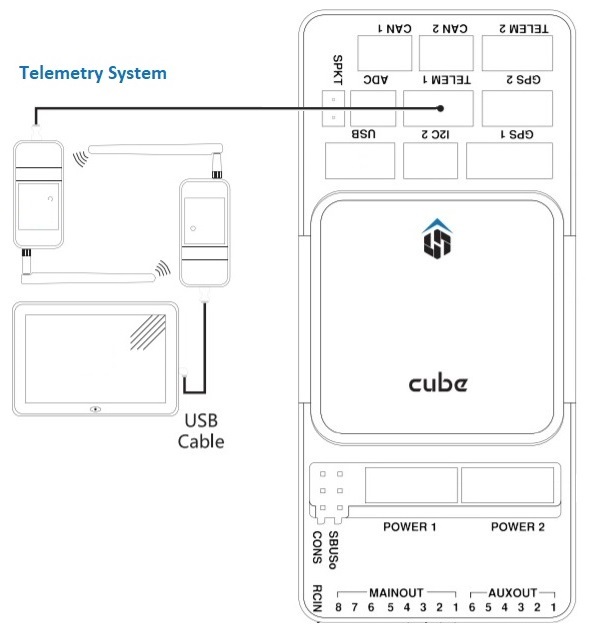
SD Card (Optional)
SD cards are highly recommended as they are needed to log and analyse flight details, to run missions, and to use UAVCAN-bus hardware. Insert the Micro-SD card into Cube as shown (if not already present).

For more information see Basic Concepts > SD Cards (Removable Memory).
Motors
Motors/servos are connected to the MAIN and AUX ports in the order specified for your vehicle in the Airframe Reference.
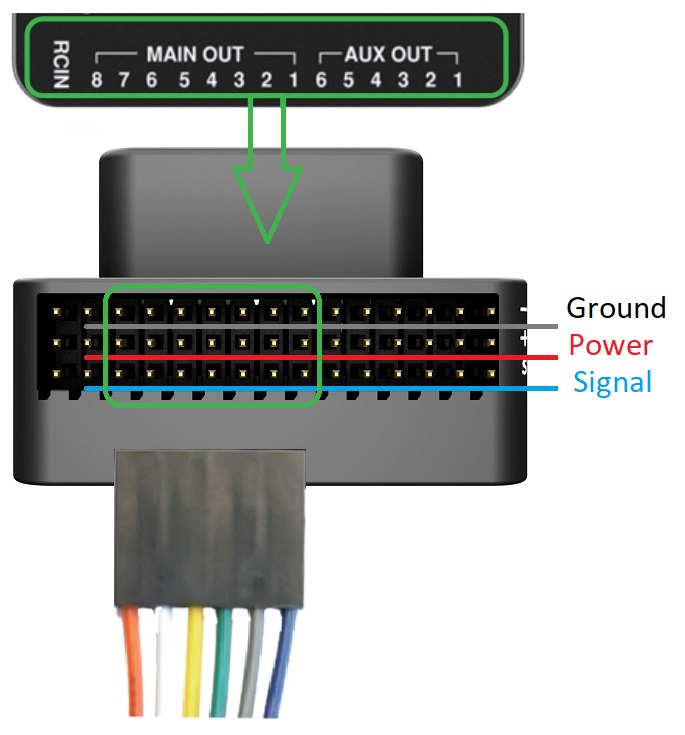
This reference lists the output port to motor/servo mapping for all supported air and ground frames (if your frame is not listed in the reference then use a "generic" airframe of the correct type).
The mapping is not consistent across frames (e.g. you can't rely on the throttle being on the same output for all plane frames). Make sure to use the correct mapping for your vehicle.
Other Peripherals
The wiring and configuration of optional/less common components is covered within the topics for individual peripherals.
If connecting peripherals to the port labeled
GPS2, assign the PX4 serial port configuration parameter for the hardware toTEL4(not GPS2).
Configuration
Configuration is performed using QGroundContro.
After downloading, installing and running QGroundControl, connect the board to your computer as shown.

Basic/common configuration information is covered in: Autopilot Configuration.
QuadPlane specific configuration is covered here: QuadPlane VTOL Configuration

