System Notification Tunes
PX4 defines a number of standard tones/tunes that are used to provide audio notification for important system states and problems (e.g. system startup, arming success, battery warnings, etc.)
Tunes are specified using strings (in ANSI Music notation) and played by code using the tunes library. The tunes library also contains the list of default system tunes - see lib/tunes/tune_definition.desc.
PX4 also has a module that can be used to play (test) the default tunes or a user defined tune.
This topic provides general guidance on how to create your own tunes and add to/replace the system notification tones/tunes.
Creating Tunes
Tune strings are defined using ANSI Music notation.
TIP
More information about the format can be found in QBasic PLAY statement (Wikibooks) and has been reproduced in tune_definition.desc.
The easiest way to create a new tune is to use a music editor. This allows you to edit the music and play it back on your computer, then export it to a format that can be played by PX4.
ANSI music was popular in the days of ANSI BBS systems, and so the best editing tools are DOS utilities. On Windows, one option is to use Melody Master within Dosbox.
The steps for using the software are:
Download DosBox and install the app
Download Melody Master and unzip into a new directory
Open the Dosbox console
Mount the melody master directory in Dosbox as shown below:
shmount c C:\<path_to_directory\Melody21Start Melody Master with the following commands
shc: startYou will then have the option to click through a few screens, then press 1 to display Melody Master:
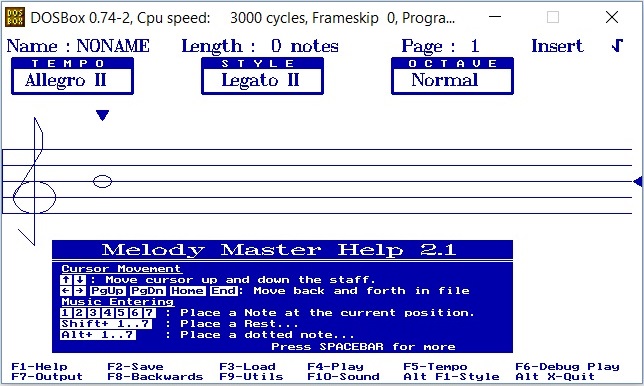
The lower half of the screen provides helpful advice on keyboard shortcuts for using the tool (arrows for moving in stave, and numbers for selecting the note length, etc.).
When you're ready to save the music:
- Press F2 to give the tune a name and save it in the /Music sub folder of your Melody Master installation.
- Press F7, the scroll down the list of output formats on the right to get to ANSI. The file will be exported to the root of the Melody Master directory (with the same name and a file-type specific extension).
Open the file. The output might look like this:

The string that can be played in PX4 is the bit between
MNTandP64:150L1O3DL16CL32<B>C<AEL16A
Testing Tunes
When you're ready to try it out a new tune on PX4, use the tune_control library. For example, to test the tune we "created" above you would enter the following command on a console or shell (e.g. the MAVLink Shell):
sh
tune_control play -m "150L1O3DL16CL32<B>C<AEL16A"INFO
Out of the box, the tune_control is only present on real hardware (not the simulator).
Replacing Existing Tunes
Tunes are defined within tune_definition.desc.
If you just need to replace an existing tune, then you can replace the file in your own fork, and update the tune strings defined in PX4_DEFINE_TUNE.
Adding a New Tune
TBD.