Bootloader 更新
The PX4 Bootloader is used to load firmware for Pixhawk boards (PX4FMU, PX4IO).
Pixhawk控制器通常预安装了适当的引导程序。 但在某些情况下,当它不存在,或者有一个的旧版本需要更新。
此篇介绍了更新 Pixhawk bootloader 的几种常见方法。
INFO
- You can use QGC Bootloader Update with firmware that includes the
bl-updatemodule. This is the easiest way to update the bootloader, provided the board is able to load firmware. - You can also use the Debug Probe to update the bootloader. This is useful for updating/fixing the bootloader when the board is bricked.
- On FMUv6X-RT you can install bootloader/unbrick boards via USB. This is useful if you don't have a debug probe.
QGC Bootloader Update (SYS_BL_UPDATE)
The easiest way to update the bootloader is to first use QGroundControl to install firmware that contains the desired/latest bootloader. You can then initiate bootloader update on next restart by setting the parameter: SYS_BL_UPDATE.
This approach can be used if the bl-update module is present in the firmware. The easiest way to check this is just to see if the SYS_BL_UPDATE parameter is found in QGroundControl.
WARNING
Boards that include the module will have the line CONFIG_SYSTEMCMDS_BL_UPDATE=y in their default.px4board file (for examples see this search). You can enable this key in your own custom firmware if needed.
步骤如下:
插入 SD 卡(使能引导日志记录,便于调试任何可能的问题)。
Update the Firmware with an image containing the new/desired bootloader.
INFO
The updated bootloader might be included the default firmware for your board or supplied in custom firmware.
:::
等待飞控重启。
Find and enable the parameter SYS_BL_UPDATE.
重新启动(断开/重新连接飞控板)。 Bootloader 更新只需要几秒钟即可完成。
Generally at this point you may then want to update the firmware again using the correct/newly installed bootloader.
An specific example of this process for updating the FMUv2 bootloader is given below.
构建PX4 启动加载器
PX4 Bootloader FMUv6X and later
从FMUv6X (STM32H7)的板子开始,使用代码树内的 PX4 bootloader。
This can be built from within the PX4-Autopilot directory using the make command and the board-specific target with a _bootloader suffix.
对于FMUv6X,命令是:
sh
make px4_fmu-v6x_bootloaderThis will build the bootloader binary as build/px4_fmu-v6x_bootloader/px4_fmu-v6x_bootloader.elf, which can be flashed via SWD or DFU. 如果你正准备构建 bootloader,你应该已经熟悉这些选项之一。
如果需要 HEX 文件而不是 ELF 文件,请使用 objcopy 参数:
sh
arm-none-eabi-objcopy -O ihex build/px4_fmu-v6x_bootloader/px4_fmu-v6x_bootloader.elf px4_fmu-v6x_bootloader.hexPX4 Bootloader FMUv5X and earlier
PX4 boards up to FMUv5X (before STM32H7) used the PX4 bootloader repository.
The instructions in the repo README explain how to use it.
构建旧的 PX4 启动加载器
The following steps explain how you can "manually" update the bootloader using a compatible Debug Probe:
Get a binary containing the bootloader (either from dev team or build it yourself).
Get a Debug Probe. Connect the probe your PC via USB and setup the
gdbserver.Go into the directory containing the binary and run the command for your target bootloader in the terminal:
FMUv6X
sharm-none-eabi-gdb px4_fmu-v6x_bootloader.elfFMUv6X-RT
sharm-none-eabi-gdb px4_fmu-v6xrt_bootloader.elfFMUv5
sh
INFO
H7 Bootloaders from PX4/PX4-Autopilot are named with pattern
*._bootloader.elf. Bootloaders from PX4/PX4-Bootloader are named with the pattern*_bl.elf.
:::
The gdb terminal appears and it should display (something like) the following output:
shGNU gdb (GNU Tools for Arm Embedded Processors 7-2017-q4-major) 8.0.50.20171128-git Copyright (C) 2017 Free Software Foundation, Inc. License GPLv3+: GNU GPL version 3 or later <http://gnu.org/licenses/gpl.html> This is free software: you are free to change and redistribute it. There is NO WARRANTY, to the extent permitted by law. Type "show copying" and "show warranty" for details. This GDB was configured as "--host=x86_64-linux-gnu --target=arm-none-eabi". Type "show configuration" for configuration details. For bug reporting instructions, please see: <https://www.sourceware.org/gdb/bugs/>. Find the GDB manual and other documentation resources online at: <https://www.sourceware.org/gdb/documentation/>. For help, type "help". Type "apropos word" to search for commands related to "word"... Reading symbols from px4fmuv5_bl.elf...done.Find your
<dronecode-probe-id>by running anlscommand in the /dev/serial/by-id directory.Now connect to the debug probe with the following command:
shtar ext /dev/serial/by-id/<dronecode-probe-id>Power on the Pixhawk with another USB cable and connect the probe to the
FMU-DEBUGport.INFO
If using a Zubax BugFace BF1 you may need to remove the case in order to connect to the
FMU-DEBUGport (e.g. on Pixhawk 4 you would do this using a T6 Torx screwdriver).
:::
Use the following command to scan for the Pixhawk`s SWD and connect to it:
sh(gdb) mon swdp_scan (gdb) attach 1将二进制文件加载到 Pixhawk 中 :
sh(gdb) load
After the bootloader has updated you can Load PX4 Firmware using QGroundControl.
FMUv2 引导加载器更新
If QGroundControl installs the FMUv2 target (see console during installation), and you have a newer board, you may need to update the bootloader in order to access all the memory on your flight controller. This example explains how you can use QGC Bootloader Update to update the bootloader.
INFO
Early FMUv2 Pixhawk-series flight controllers had a hardware issue that restricted them to using 1MB of flash memory. 这个问题已在新版面解决, 但您可能需要更新工厂提供的引导程序,以便安装 FMUv3 固件并访问所有 2MB 可用内存。
要更新引导器:
插入 SD 卡(使能引导日志记录,便于调试任何可能的问题)。
Update the Firmware to PX4 master version (when updating the firmware, check Advanced settings and then select Developer Build (master) from the dropdown list). QGroundControl will automatically detect that the hardware supports FMUv2 and install the appropriate Firmware.
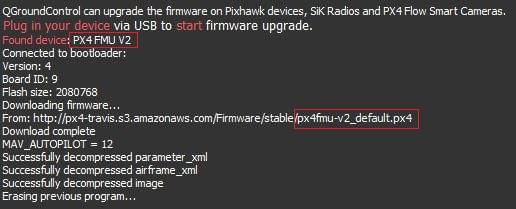
等待飞控重启。
Find and enable the parameter SYS_BL_UPDATE.
重新启动(断开/重新连接飞控板)。 Bootloader 更新只需要几秒钟即可完成。
Then Update the Firmware again. This time QGroundControl should autodetect the hardware as FMUv3 and update the Firmware appropriately.
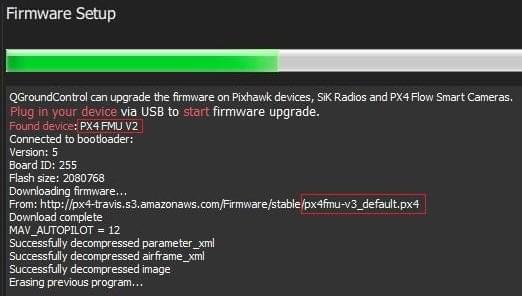
INFO
If the hardware has the Silicon Errata it will still be detected as FMUv2 and you will see that FMUv2 was re-installed (in console). 在这种情况下,您将无法安装 FMUv3 硬件。
:::
其他飞控板(非 Pixhawk)
Boards that are not part of the Pixhawk Series will have their own mechanisms for bootloader update.
For boards that are preflashed with Betaflight, see Bootloader Flashing onto Betaflight Systems.