Windows Development Environment (Cygwin-based)
WARNING
This development environment is community supported and maintained. It may or may not work with current versions of PX4.
The toolchain was previously recommended, but does not work with PX4 v1.12 and later due to packaging issues. The Windows WSL2-Based Development Environment should be used by preference.
See Toolchain Installation for information about the environments and tools supported by the core development team.
다음 지침은 Windows 10에서 (Cygwin 기반) PX4 개발 환경 설정 방법을 설명합니다. 이 환경은 다음을 위한 PX4를 구축하는 데 사용합니다.
- Pixhawk와 기타 NuttX 기반 하드웨어
- jMAVSim 시뮬레이션
설치 방법
Github 릴리스 또는 Amazon S3(빠른 다운로드)에서 바로 사용할 수 있는 MSI 설치 프로그램의 최신 버전을 다운로드합니다.
Run it, choose your desired installation location, let it install:
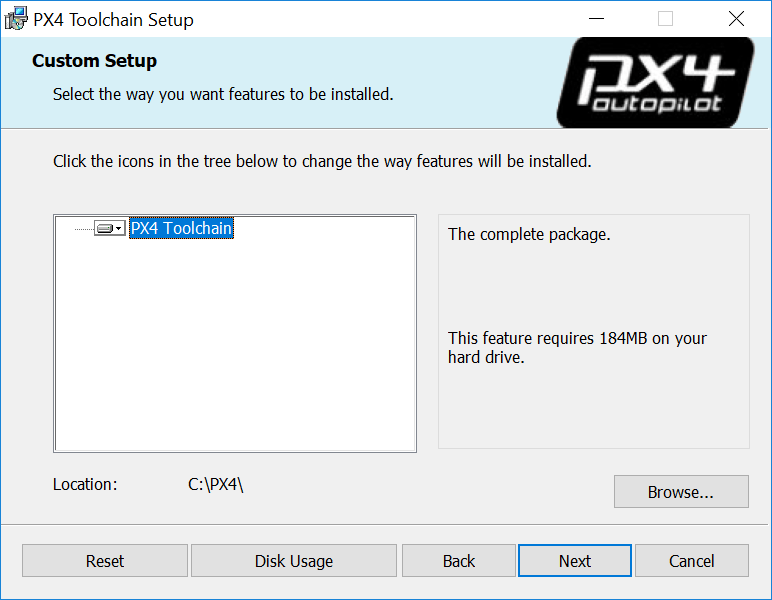
Tick the box at the end of the installation to clone the PX4 repository, build and run simulation with jMAVSim (this simplifies the process to get you started).
If you missed this step you will need to clone the PX4-Autopilot repository manually.
:::
WARNING
At time of writing the installer is missing some dependencies (and cannot yet be rebuilt to add them - see PX4-windows-toolchain#31).
To add these yourself:
도구 모음 설치 디렉터리로 이동합니다(기본값 C:\PX4\).
Run run-console.bat (double click) to start the linux-like Cygwin bash console
Enter the following command in the console:
shpip3 install --user kconfiglib jsonschema future
시작하기
The toolchain uses a specially configured console window (started by running the run-console.bat script) from which you can call the normal PX4 build commands:
도구 모음 설치 디렉터리로 이동합니다(기본값 C:\PX4\).
Run run-console.bat (double click) to start the linux-like Cygwin bash console (you must use this console to build PX4).
Clone the PX4 PX4-Autopilot repository from within the console:
Skip this step if you ticked the installer option to clone the PX4 repository, build and run simulation with jMAVSim. Cloning only needs to be done once!
:::
sh
# Clone the PX4-Autopilot repository into the home folder & loads submodules in parallel
git clone --recursive -j8 https://github.com/PX4/PX4-Autopilot.gitYou can now use the console/PX4-Autopilot repository to build PX4.
For example, to run JMAVSim:
sh# Navigate to PX4-Autopilot repo cd Firmware # Build and runs SITL simulation with jMAVSim to test the setup make px4_sitl jmavsimThe console will then display:
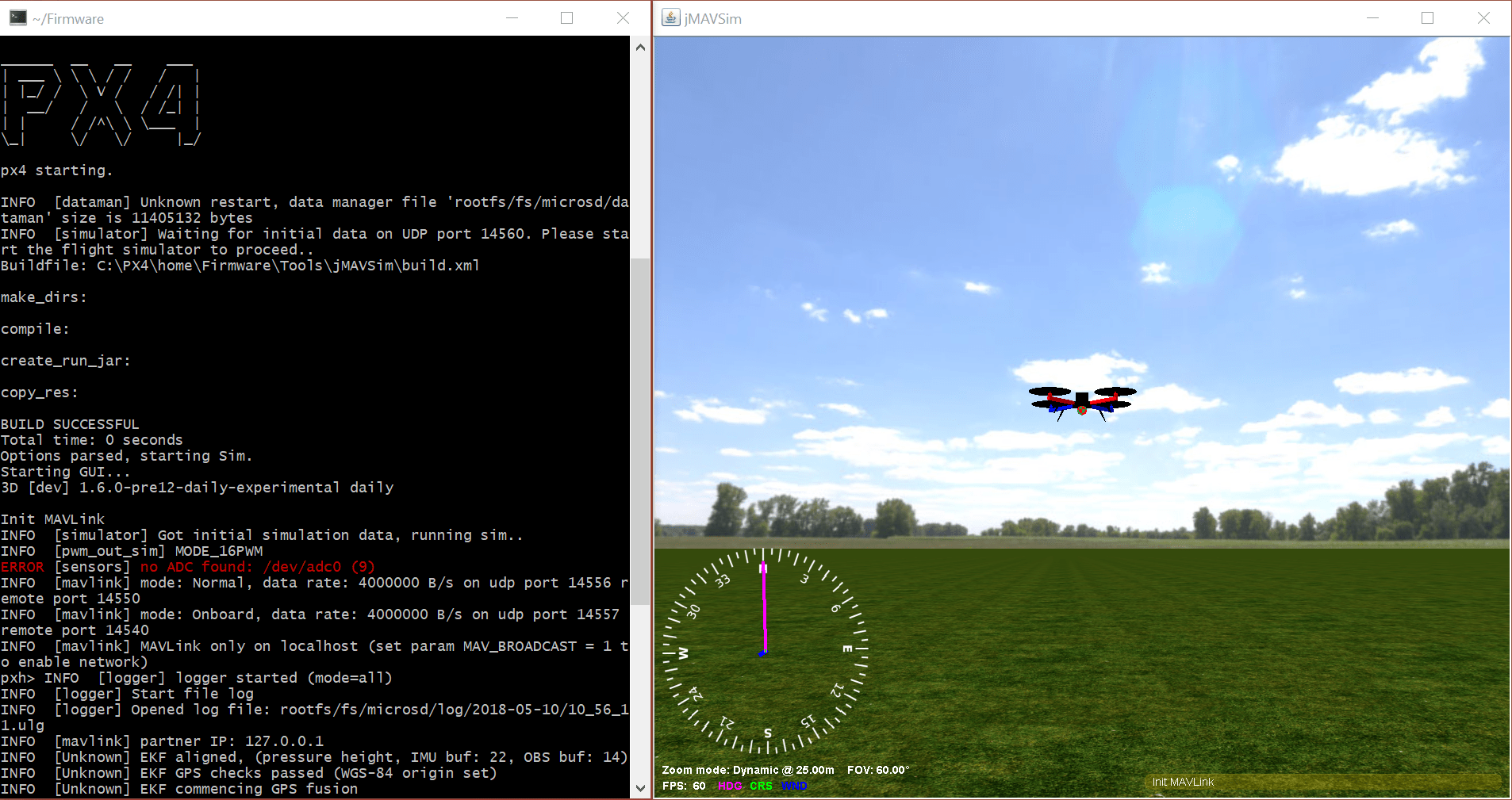
다음 단계
Once you have finished setting up the command-line toolchain:
- Install the QGroundControl Daily Build
- 빌드 지침을 계속 진행합니다.
문제 해결
파일 모니터링 도구와 툴체인 속도
Antivirus and other background file monitoring tools can significantly slow down both installation of the toolchain and PX4 build times.
You may wish to halt them temporarily during builds (at your own risk).
윈도우와 Git 특수 사례
Windows CR+LF 대 Unix LF 줄 끝
We recommend that you force Unix style LF endings for every repository you're working with using this toolchain (and use an editor which preserves them when saving your changes - e.g. Eclipse or VS Code). Compilation of source files also works with CR+LF endings checked out locally, but there are cases in Cygwin (e.g. execution of shell scripts) that require Unix line endings (otherwise you get errors like $'\r': Command not found.). Luckily git can do this for you when you execute the two commands in the root directory of your repo:
sh
git config core.autocrlf false
git config core.eol lfIf you work with this toolchain on multiple repositories you can also set these two configurations globally for your machine:
sh
git config --global ...This is not recommended because it may affect any other (unrelated) git use on your Windows machine.
유닉스 권한 실행 비트
Under Unix there's a flag in the permissions of each file that tells the OS whether or not the file is allowed to be executed. git under Cygwin supports and cares about that bit (even though the Windows NTFS file system does not use it). This often results in git finding "false-positive" differences in permissions. The resulting diff might look like this:
sh
diff --git ...
old mode 100644
new mode 100755We recommend globally disabling the permission check on Windows to avoid the problem:
sh
# 머신에 대해 전역적으로 실행 비트 검사를 비활성화합니다.
git config --global core.fileMode falseFor existing repositories that have this problem caused by a local configuration, additionally:
sh
# remove the local option for this repository to apply the global one
git config --unset core.filemode
# remove the local option for all submodules
git submodule foreach --recursive git config --unset core.filemode