Loading Firmware
QGroundControl desktop versions can be used to install PX4 firmware onto Pixhawk-series flight-controller boards.
WARNING
Before you start installing Firmware all USB connections to the vehicle must be disconnected (both direct or through a telemetry radio). The vehicle must not be powered by a battery.
Install Stable PX4
Generally you should use the most recent released version of PX4, in order to benefit from bug fixes and get the latest and greatest features.
TIP
This is the version that is installed by default.
To install PX4:
Start QGroundControl and connect the vehicle.
Select "Q" icon > Vehicle Setup > Firmware (sidebar) to open Firmware Setup.
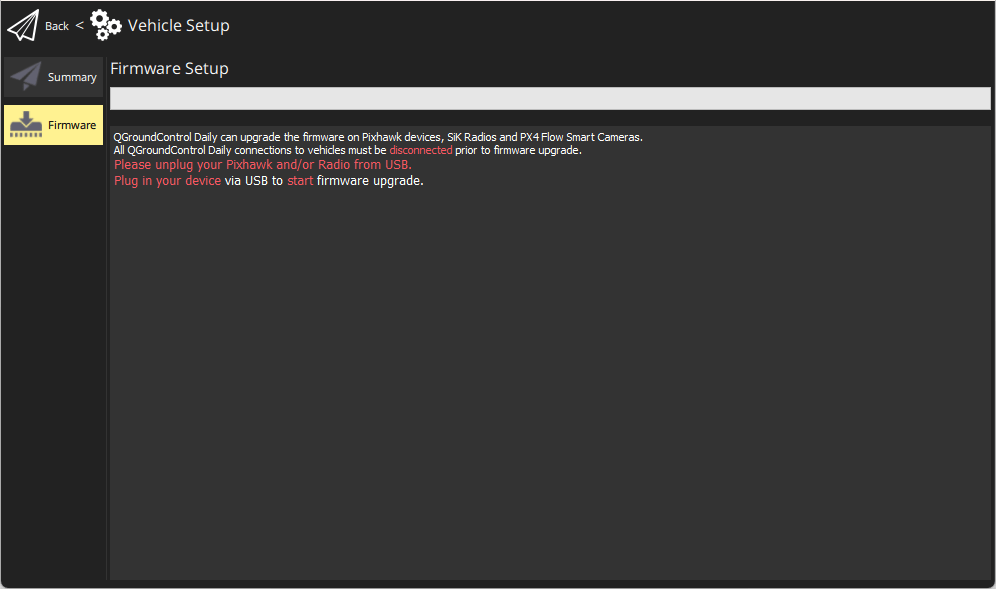
Connect the flight controller directly to your computer via USB.
INFO
Connect directly to a powered USB port on your machine (do not connect through a USB hub).
Select the PX4 Pro Stable Release vX.x.x option to install the latest stable version of PX4 for your flight controller (autodetected).
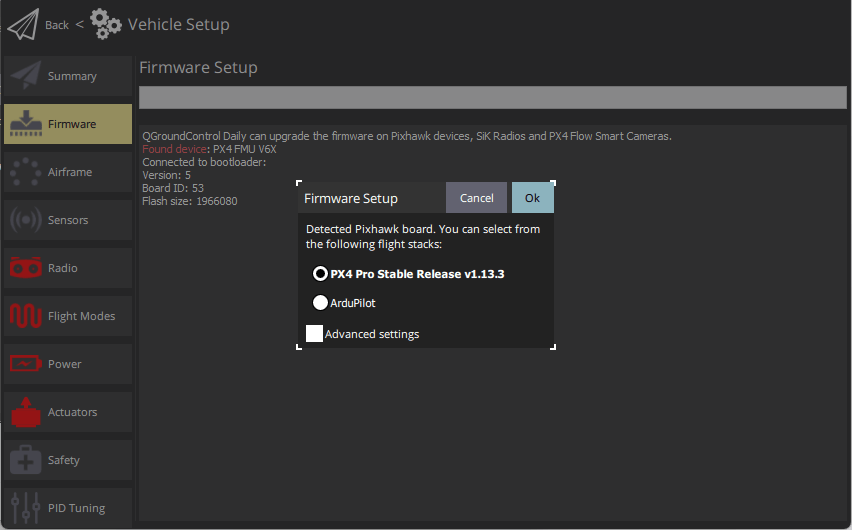
Click the OK button to start the update.
The firmware will then proceed through a number of upgrade steps (downloading new firmware, erasing old firmware etc.). Each step is printed to the screen and overall progress is displayed on a progress bar.
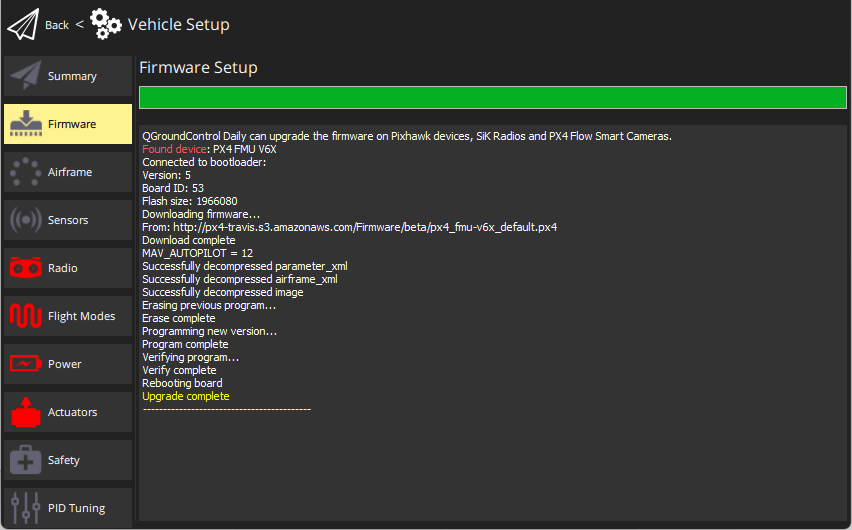
Once the firmware has completed loading, the device/vehicle will reboot and reconnect.
TIP
If QGroundControl installs the FMUv2 target (see console during installation) and you have a newer board, you may need to update the bootloader in order to access all the memory on your flight controller.
Next you will need to specify the vehicle airframe (and then sensors, radio, etc.)
Installing PX4 Main, Beta or Custom Firmware
To install a different version of PX4:
- Connect the vehicle as above, and select PX4 Pro Stable Release vX.x.x.
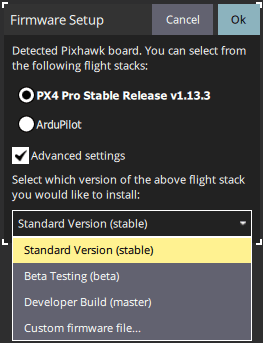
- Check Advanced settings and select the version from the dropdown list:
- Standard Version (stable): The default version (i.e. no need to use advanced settings to install this!)
- Beta Testing (beta): A beta/candidate release. Only available when a new release is being prepared.
- Developer Build (master): The latest build of PX4/PX4-Autopilot main branch.
- Custom Firmware file...: A custom firmware file (e.g. that you have built locally). If you select this you will have to choose the custom firmware from the file system in the next step.
Firmware update then continues as before.
Bootloader Update
Pixhawk hardware usually comes with an appropriate bootloader version pre-installed.
A case where you may need to update is newer Pixhawk boards that install FMUv2 firmware. If QGroundControl installs the FMUv2 target (see console during installation), and you have a newer board, you may need to update the bootloader in order to access all the memory on your flight controller.
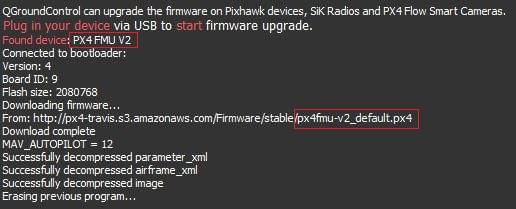
You can update it by following the instructions in Bootloader update > FMUv2 Bootloader Update.