Video Streaming (Companion Computer/QGroundControl)
PX4-based vehicles support video streaming using a camera connected to a companion computer.
INFO
You can't video stream directly from a camera connected to PX4.
GStreamer is used to send the video to QGroundControl over an IP link. To support streaming use cases you will need to install GStreamer development packages on both your companion computer and on the system running QGroundControl. QGroundControl uses GStreamer 1.18.1 and a stripped down version of QtGstreamer to support UDP RTP and RSTP video streaming.
机载计算机设置
You will need to install the GStreamer packages that match those used by QGC.
For a Ubuntu companion, a minimal set might be:
sh
sudo apt install gstreamer1.0-plugins-bad gstreamer1.0-libav gstreamer1.0-gl -yFor the full set you can mirror the QGC dependencies installed by /tools/setup/install-dependencies-debian.sh. At time of writing this is:
sh
DEBIAN_FRONTEND=noninteractive apt-get -y --quiet install \
libgstreamer1.0-dev \
libgstreamer-plugins-bad1.0-dev \
libgstreamer-plugins-base1.0-dev \
libgstreamer-plugins-good1.0-dev \
libgstreamer-gl1.0-0 \
gstreamer1.0-plugins-bad \
gstreamer1.0-plugins-base \
gstreamer1.0-plugins-good \
gstreamer1.0-plugins-ugly \
gstreamer1.0-plugins-rtp \
gstreamer1.0-gl \
gstreamer1.0-libav \
gstreamer1.0-rtsp \
gstreamer1.0-vaapi \
gstreamer1.0-xTIP
For other companion platforms you can mirror the instructions in the corresponding installation scripts.
General instructions for starting the stream on a companion computer are provided in the QGroundControl VideoReceiver GStreamer README.
The setup of cameras and data links depends on many factors. Examples in this library are listed below (note, these are options, not "recommended"):
- Video Streaming using WFB-ng Wifi (Tutorial): Using RPi and WiFi module in unconnected (broadcast) mode to stream video and as a bidirectional telemetry link.
QGC Setup
To setup and use video steaming with QGC:
Install GStreamer if using Ubuntu QGC 4 release builds (or earlier)
TIP
All other QGroundControl builds include GStreamer binaries, including daily builds, release builds after version 4, and builds for other platforms include GStreamer binaries.
:::
Install the runtime dependencies using the command:
sh
sudo apt install gstreamer1.0-plugins-bad gstreamer1.0-libav gstreamer1.0-gl -yStart QGC
Enable video in Fly View: QGroundControl > General Settings (Settings View) > Video
If everything works, you should see the video stream displayed in the QGC Video Switcher (QGC Fly View bottom left corner). You can click on the video switcher to toggle the video full-screen, as shown in the screenshot below.
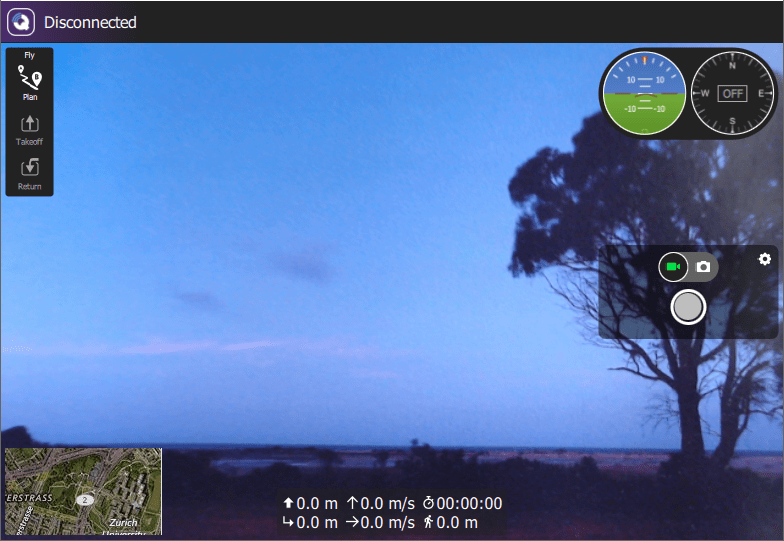
Gazebo Classic 模拟
Gazebo Classic supports video streaming from within the simulated environment. For more information see Gazebo Classic Simulation > Video Streaming.