Vehicle (Frame) Selection
After installing firmware you need to select a vehicle type and frame configuration. This applies appropriate initial parameter values for the selected frame, such as the vehicle type, number of motors, relative motor position, and so on. These can later be customised for your vehicle in Actuator Configuration & Testing.
TIP
Choose the frame that matches your vehicle brand and model if one exists, and otherwise select the closest "Generic" frame option matching your vehicle.
Set the Frame
기체 프레임 설정하기:
Start QGroundControl and connect the vehicle.
Select "Q" icon > Vehicle Setup > Airframe (sidebar) to open Airframe Setup.
설정하는 기체 프레임과 일치하는 큰 범주의 그룹/유형을 선택하고, 그룹 내에서 드롭다운하여 기체와 가장 일치하는 기체 프레임을 선택하십시오.
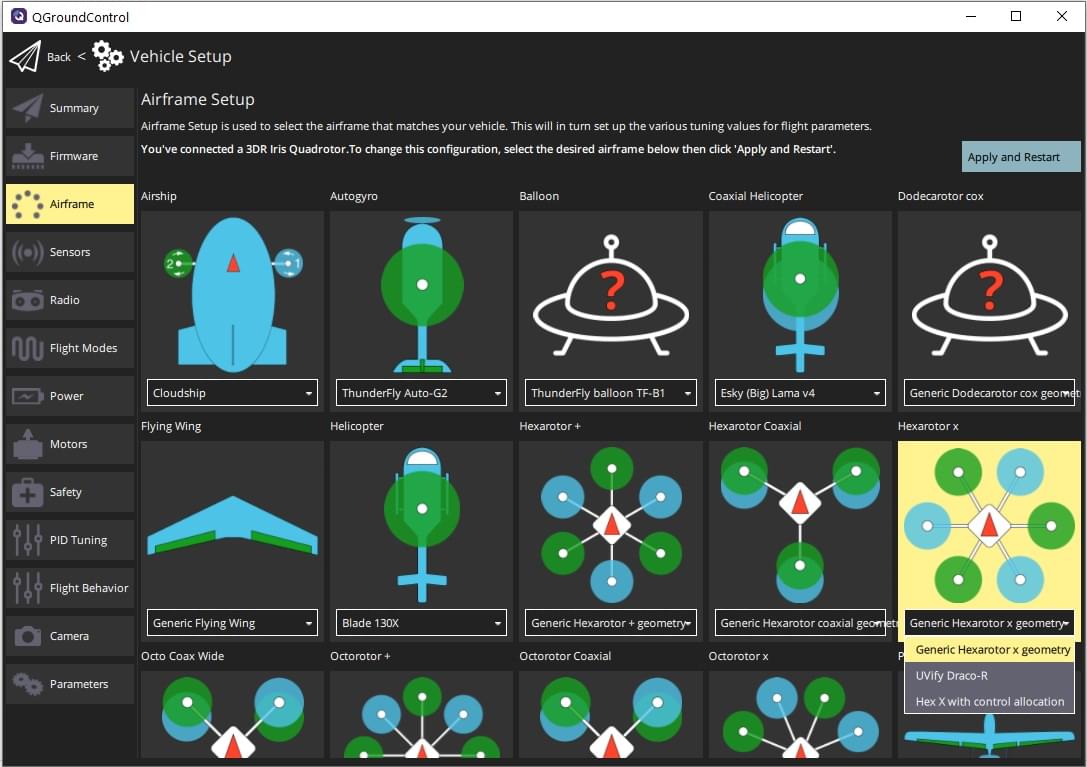
The example above shows Generic Hexarotor X geometry selected from the Hexarotor X group.
Click Apply and Restart. Click Apply in the following prompt to save the settings and restart the vehicle.
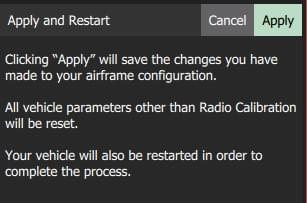
다음 단계
Actuator Configuration & Testing shows how to set the precise geometry of the vehicle motors and actuators, and their mapping to flight controller outputs. After mapping actuators to outputs you should perform ESC Calibration if using PWM or OneShot ESCs.