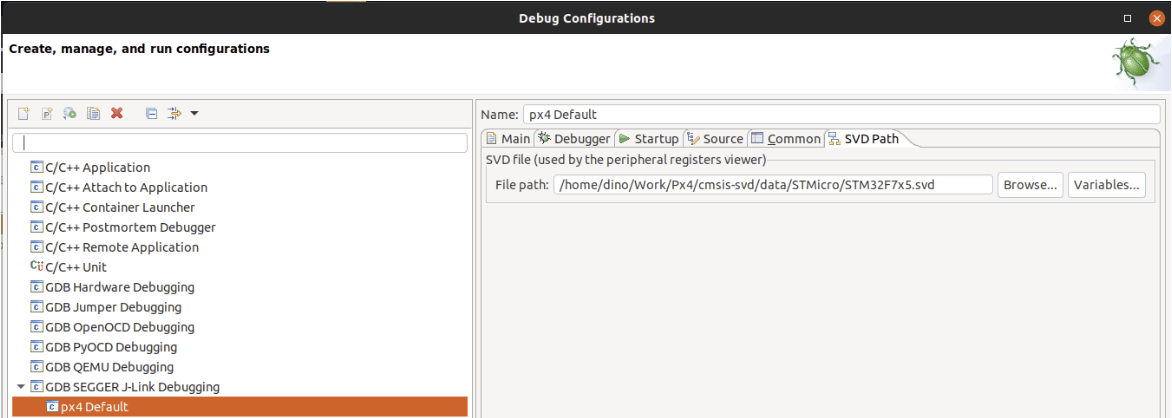Налагодження з Eclipse та J-Link
This topic explains how to setup and use MCU Eclipse with a Segger Jlink adapter to debug PX4 running on NuttX (e.g. Pixhawk series boards).
Необхідне обладнання
- J-Link EDU Mini
- Adapter to connect Segger JLink to Flight Controller SWD Debug Port (debug port).
- Мікро USB кабель
Встановлення
PX4
Налаштуйте PX4, дотримуючись звичайних вказівок:
- Setup the PX4 Developer Environment/Toolchain for your platform (e.g. for Linux see: Development Environment on Ubuntu LTS / Debian Linux).
- Download PX4 and optionally build it on the command line.
Eclipse
To install Eclipse:
- Download Eclipse CDT for C/C++ Developers (MCU GitHub).
- Розпакуйте папку Eclipse та скопіюйте її куди завгодно (немає потреби запускати будь-які сценарії установки).
- Run Eclipse and choose a location for your initial workbench.
Інструменти Segger Jlink
To install the Segger Jlink tools:
- Download and run the J-Link Software and Documentation Pack for your OS (Windows and Linux packages available).
- On Linux the tools are installed in /usr/bin.
For more information, see: https://gnu-mcu-eclipse.github.io/debug/jlink/install/.
Перше використання
Connect the Segger JLink to the host computer and the flight controller debug port (via an adapter).
Увімкніть модульний політний контролер.
Run Eclipse.
Add a source by choosing File > Import > C/C++ > Existing Code as Makefile Project and click Next.
Point it to the PX4-Autopilot folder and give it a name, then select ARM Cross GCC in the Toolchain for Indexer Settings and click Finish. Імпорт триває деякий час. Дочекайтеся його завершення.
Set the MCU settings: right-click on the top-level project in the Project Explorer, select Properties then under MCU choose SEGGER J-Link Path. Встановіть його, як показано на знімку екрану нижче.
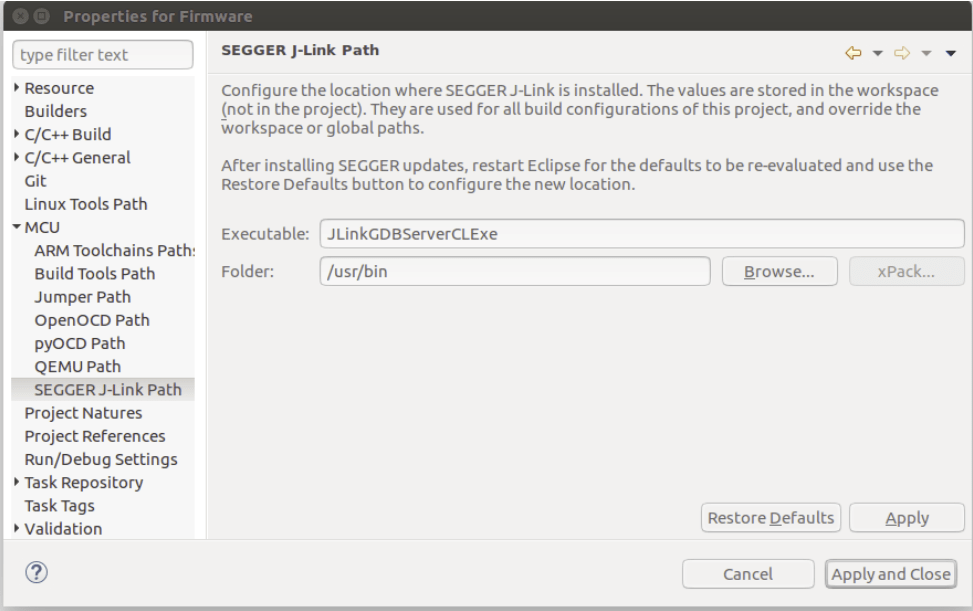
Пакети з оновленнями:
Click the small icon on the top right called Open Perspective and open the Packs perspective.
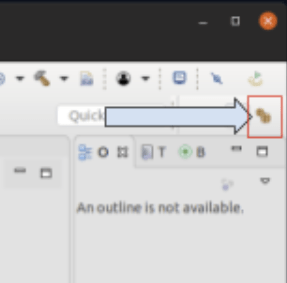
Click the update all button.
TIP
This takes a VERY LONG TIME (10 minutes). Ігноруйте всі помилки про відсутні пакети.
:::

- The STM32Fxx devices are found in the Keil folder, install by right-clicking and then selecting install on the according device for F4 and F7.
Налаштування конфігурації налагодження для цілі:
- Right click project and open the Settings (menu: C/C++ Build > Settings)
- Choose the Devices Tab, Devices section (Not Boards).
- Знайдіть FMU чіп, який ви хочете налагодити.
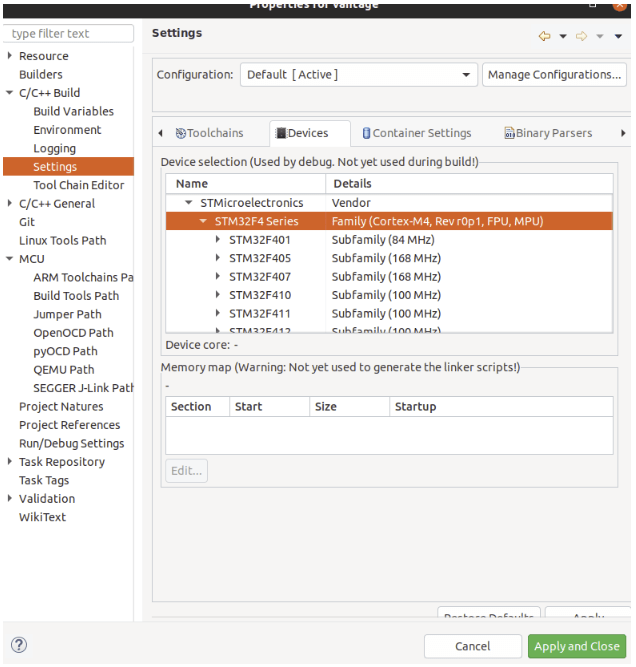
Select debug configurations with the small drop-down next to the bug symbol:
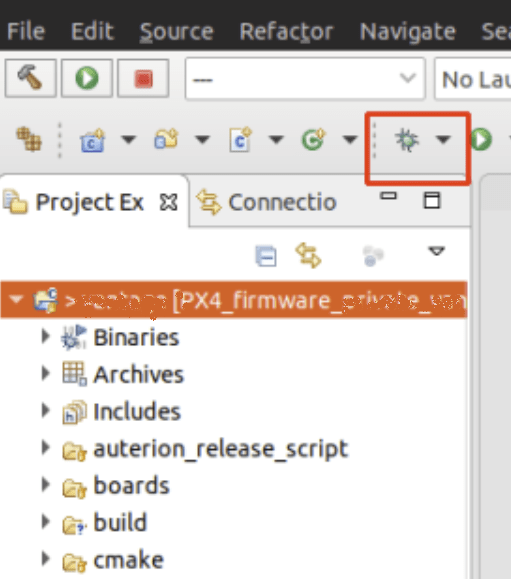
Then select GDB SEGGER J-Link Debugging and then the New config button on the top left.
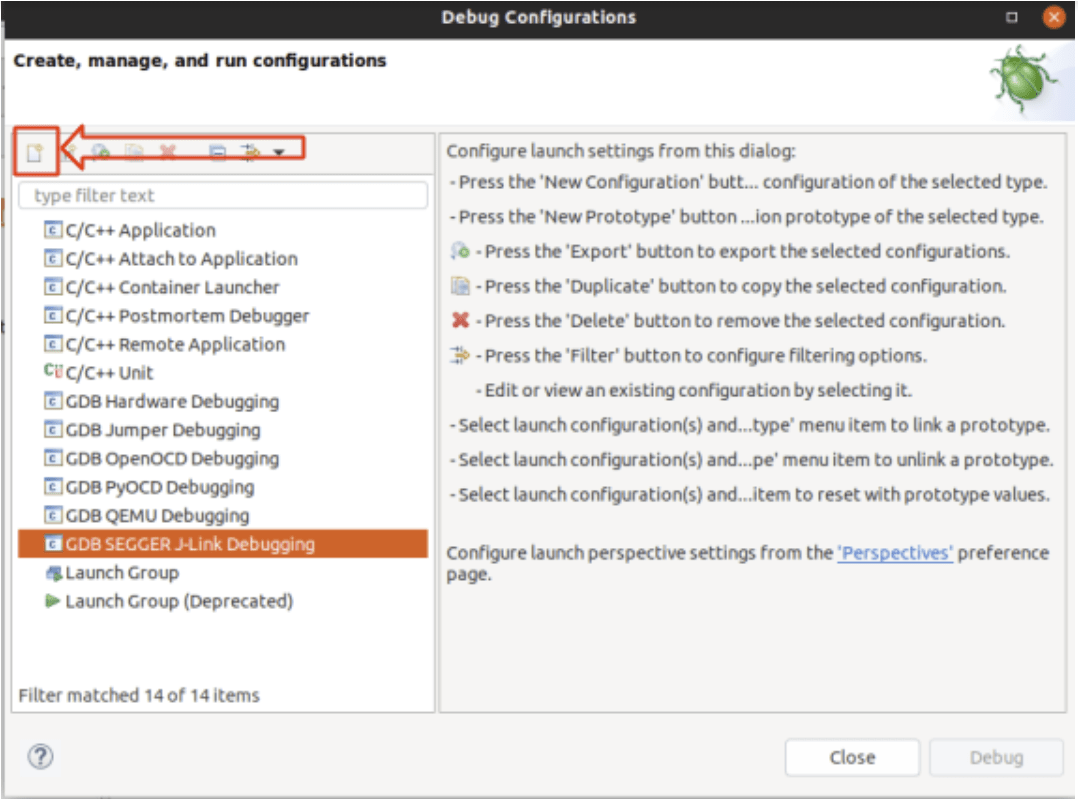
Налаштування конфігурації збірки:
Give it a name and set the C/C++ Application to the corresponding .elf file.
Choose Disable Auto build
INFO
Remember that you must build the target from the command line before starting a debug session.
:::

The Debugger and Startup tabs shouldn’t need any modifications (just verify your settings with the screenshots below)
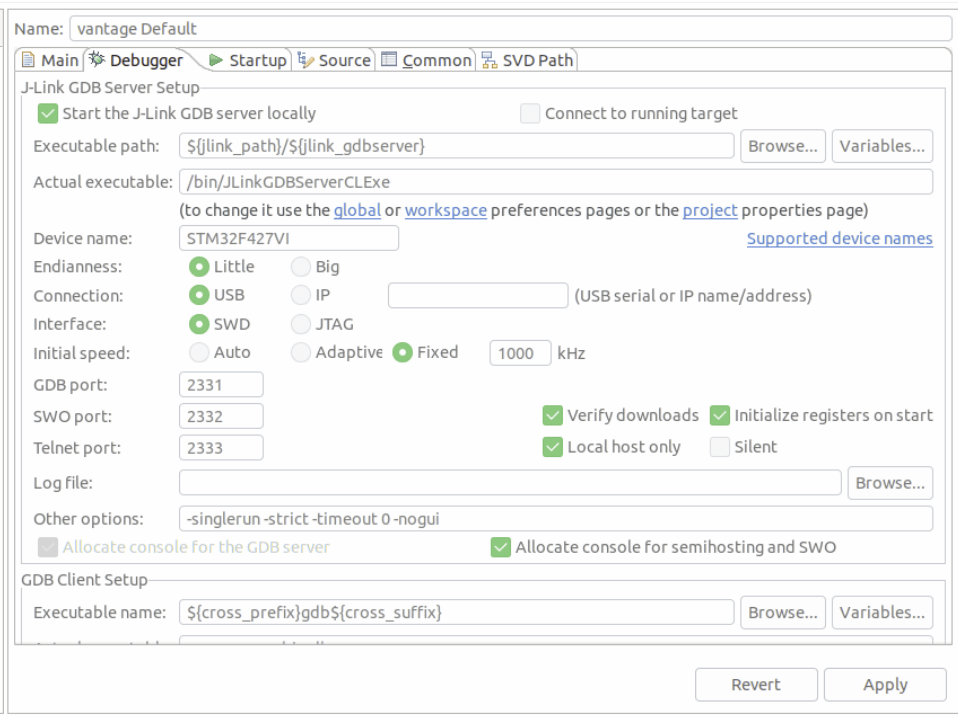
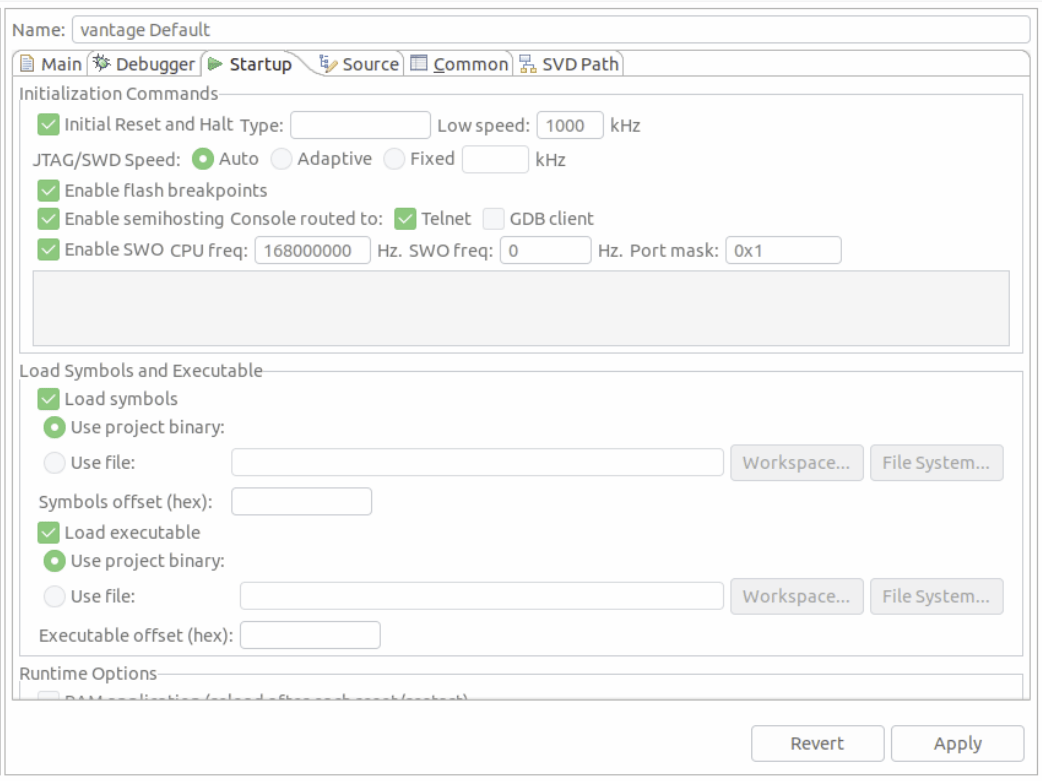
Відлагодження з урахуванням завдань SEGGER
Task-aware debugging (also known as thread-aware debugging) allows you to show the context of all running threads/tasks instead of just the stack current task. Це досить корисно, оскільки PX4 має тенденцію запускати виконання багато різних завдань.
Для активації цієї функції в Eclipse:
You first need to enable
CONFIG_DEBUG_TCBINFOin the NuttX configuration for your build (to expose the TCB offsets).Відкрийте термінал у кореневій теці вихідного коду PX4-Autopilot
In the terminal, open
menuconfigusing the appropriate make target for the build. Це виглядатиме приблизно так:shmake px4_fmu-v5_default boardguiconfig(See PX4 Menuconfig Setup for more information) on using the config tools).
Ensure that the Enable TCBinfo struct for debug is selected as shown:
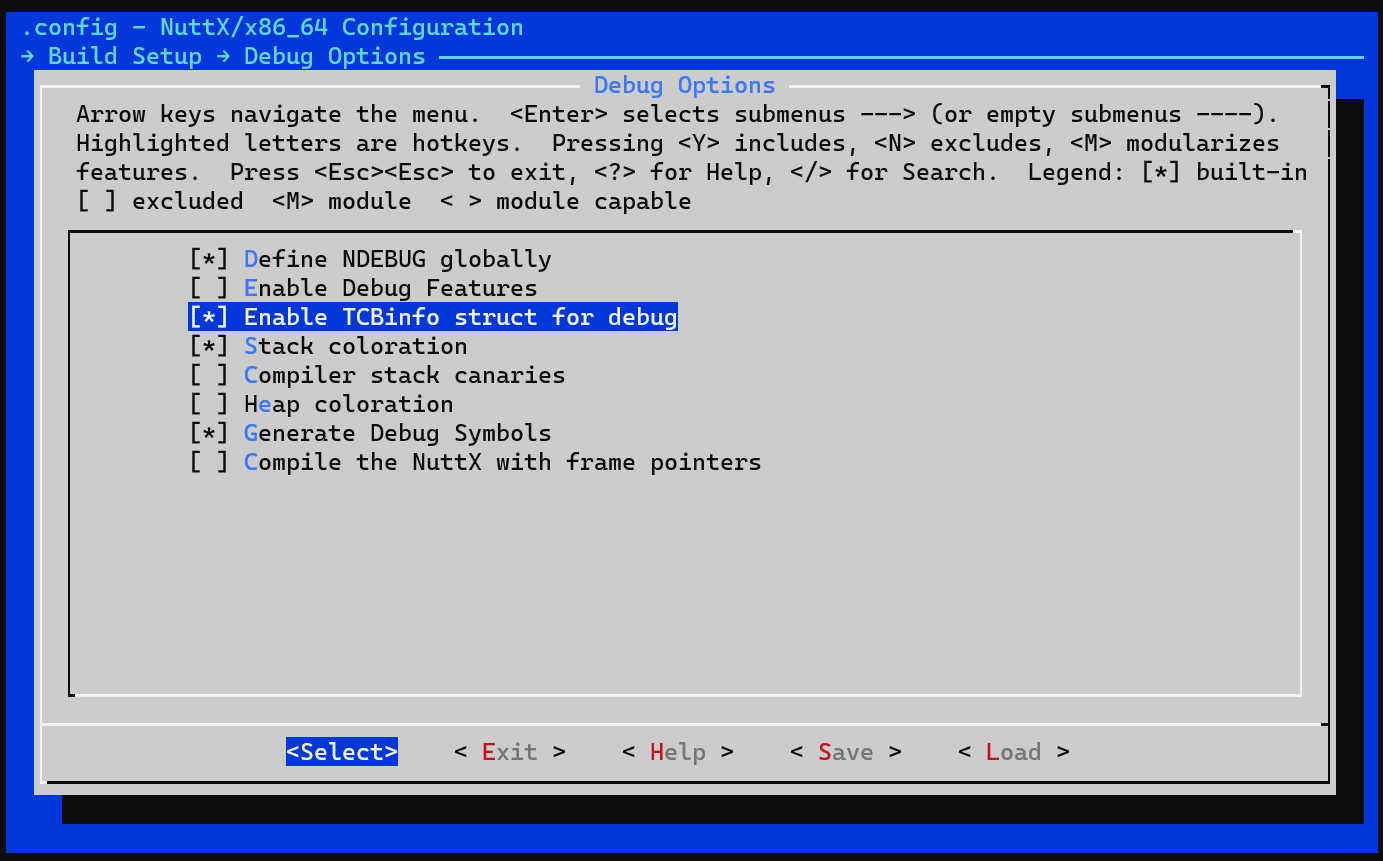
Compile the jlink-nuttx.so library in the terminal by running the following command in the terminal:
make jlink-nuttxЗмініть Eclipse, щоб використовувати цю бібліотеку. In the J-Link GDB Server Setup configuration, update Other options to include
-rtos /home/<PX4 path>/Tools/jlink-nuttx.so, as shown in the image below.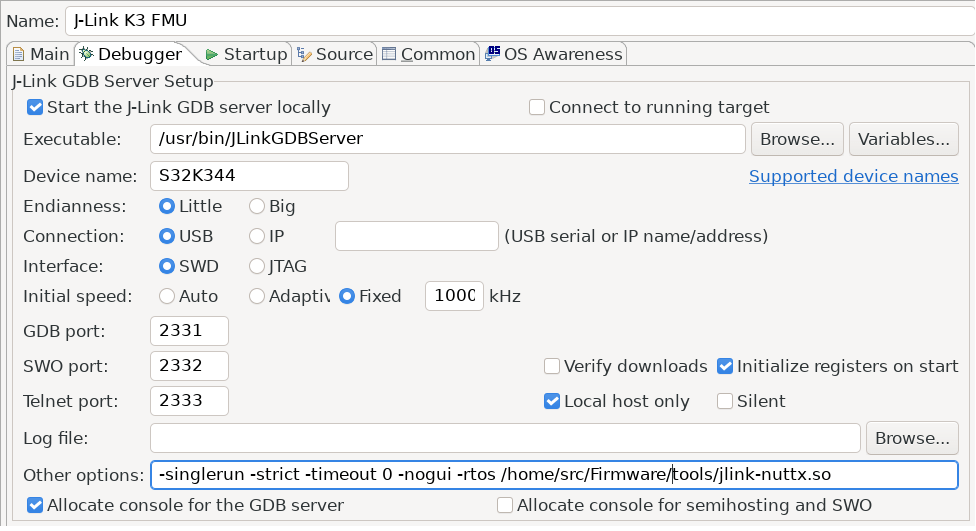
Під час запуску налагоджувача ви повинні побачити зараз декілька потоків замість одного:
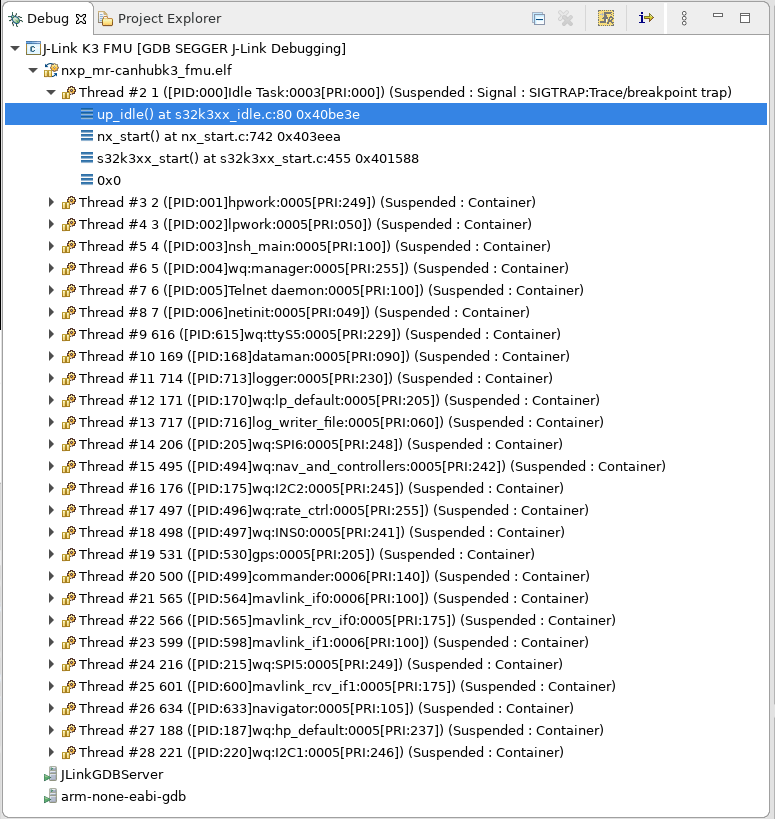
Усунення проблем
Цільовий процесор відсутній в Package Manager
Якщо цільовий ЦП не відображається в package manager, вам може знадобитися ці крок для запуску відображення реєстру.
TIP
This should not generally happen (but anecdotally has been reported when connecting to an STM F7 controller).
Adding missing SVD files for the Peripheral View:
Find out where MCU Eclipse stores its packages (Preferences > C/C++ > MCU Packages):
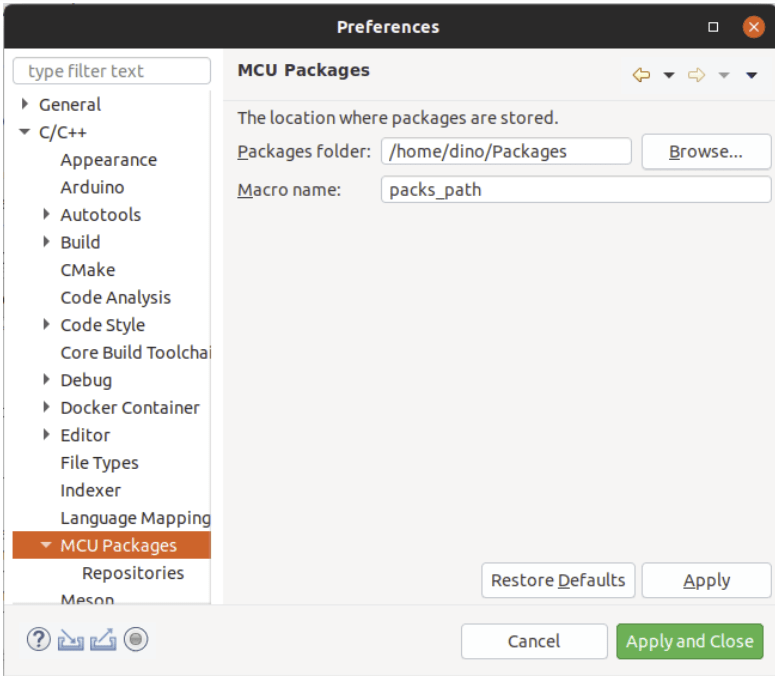
Download missing packages from: https://www.keil.arm.com/devices/
Open downloaded pack with a decompression tool, and extract the .SVD files from: /CMSIS/SVD.
Select desired .SVD file in: Debug Options > GDB SEGGER JLink Debugging > SVD Path